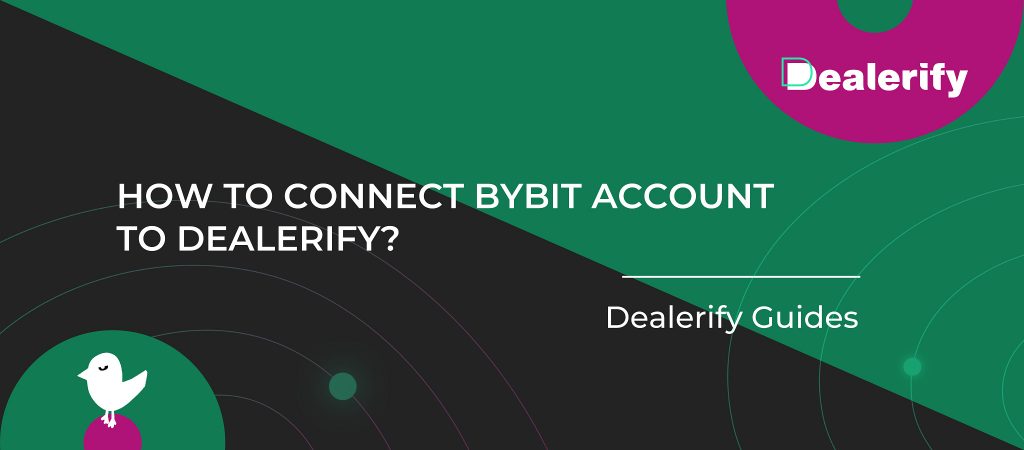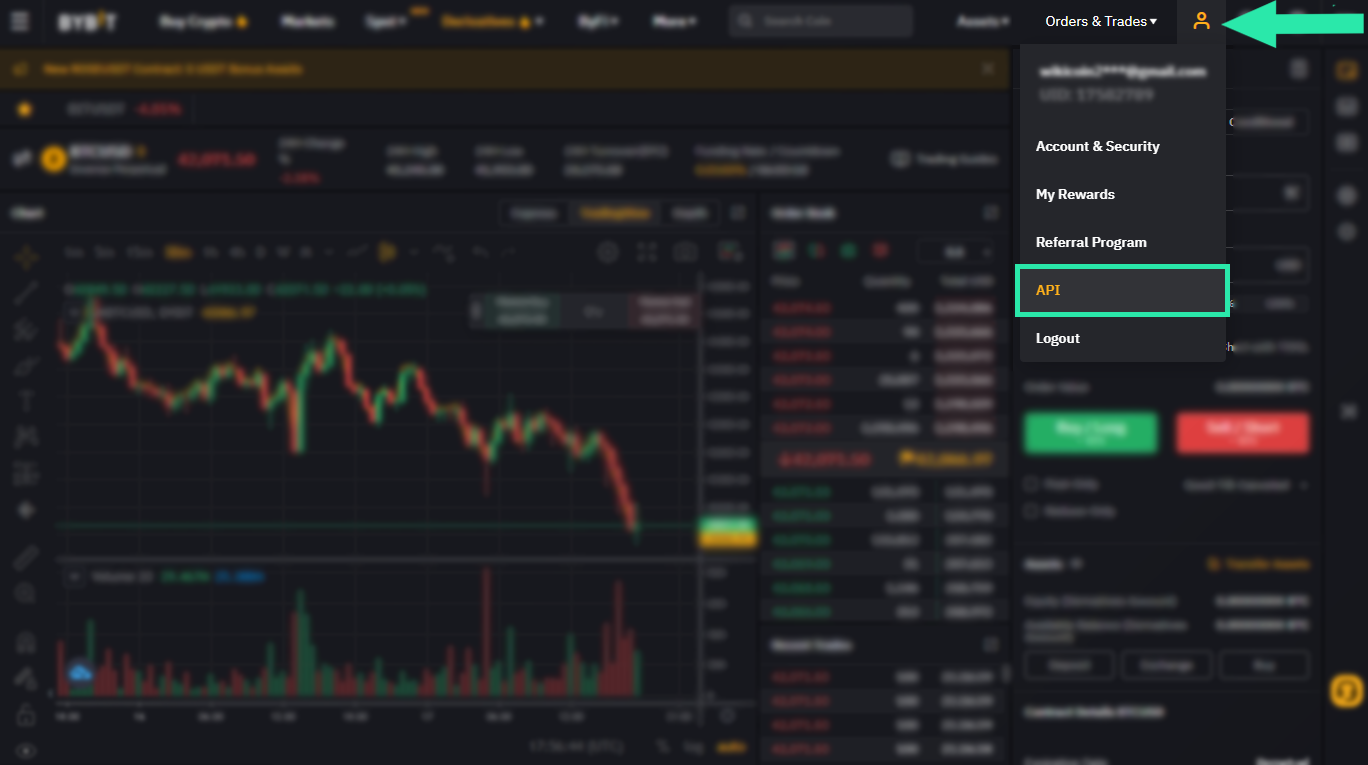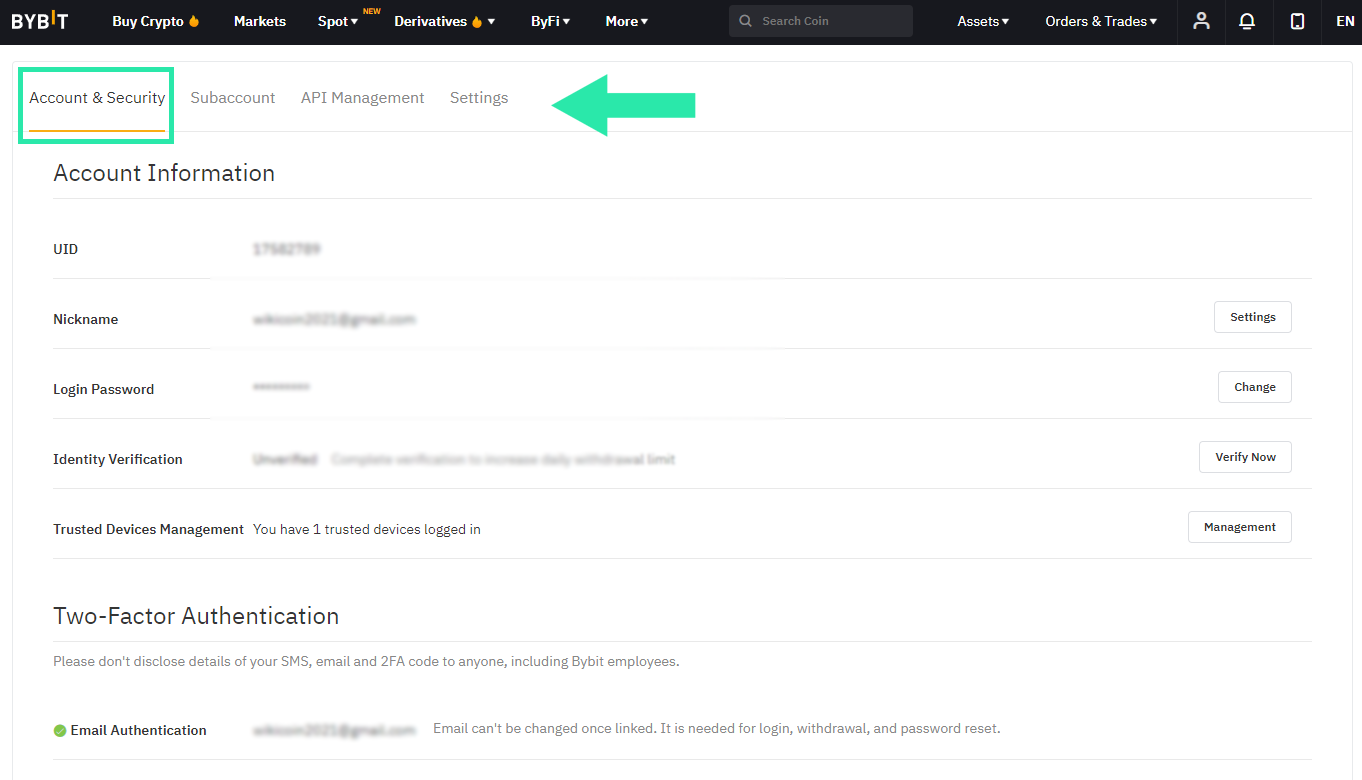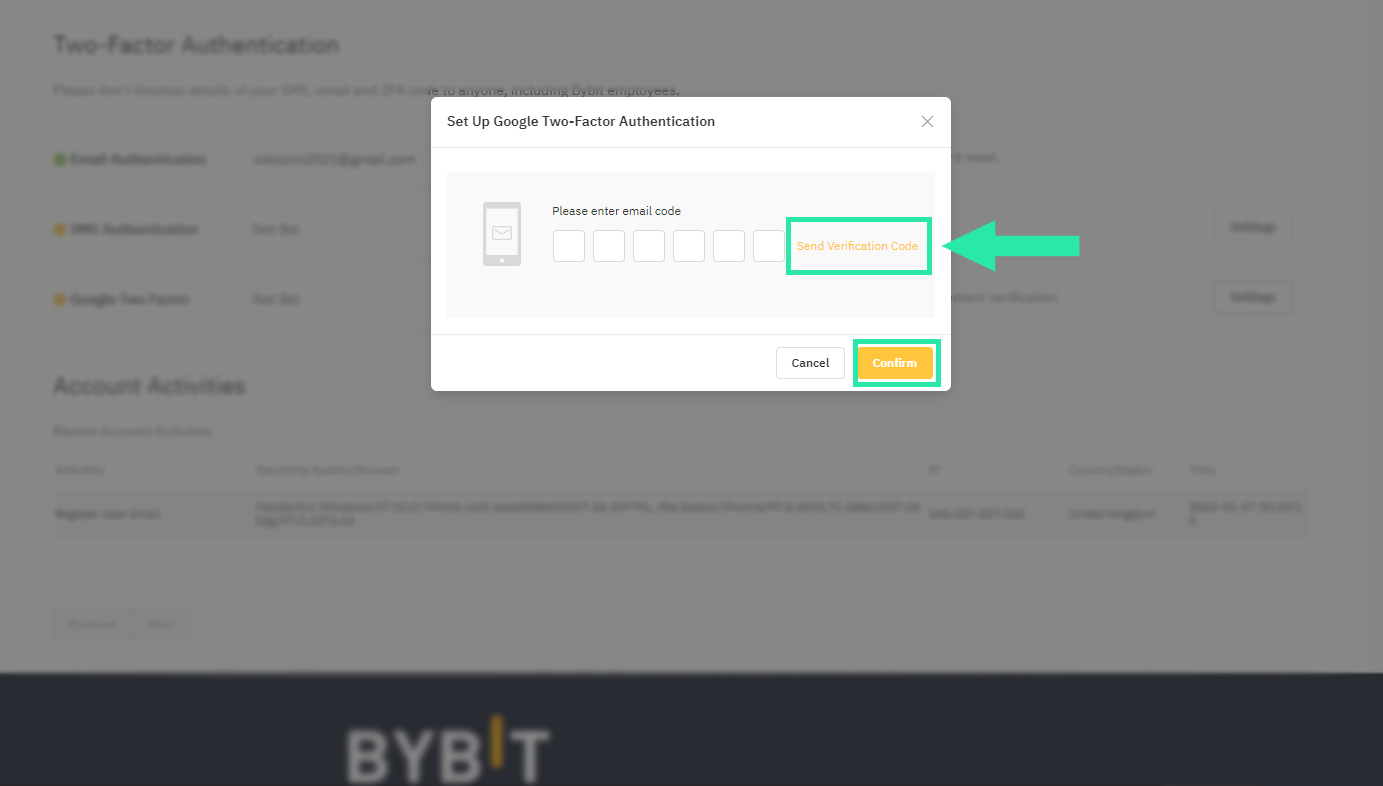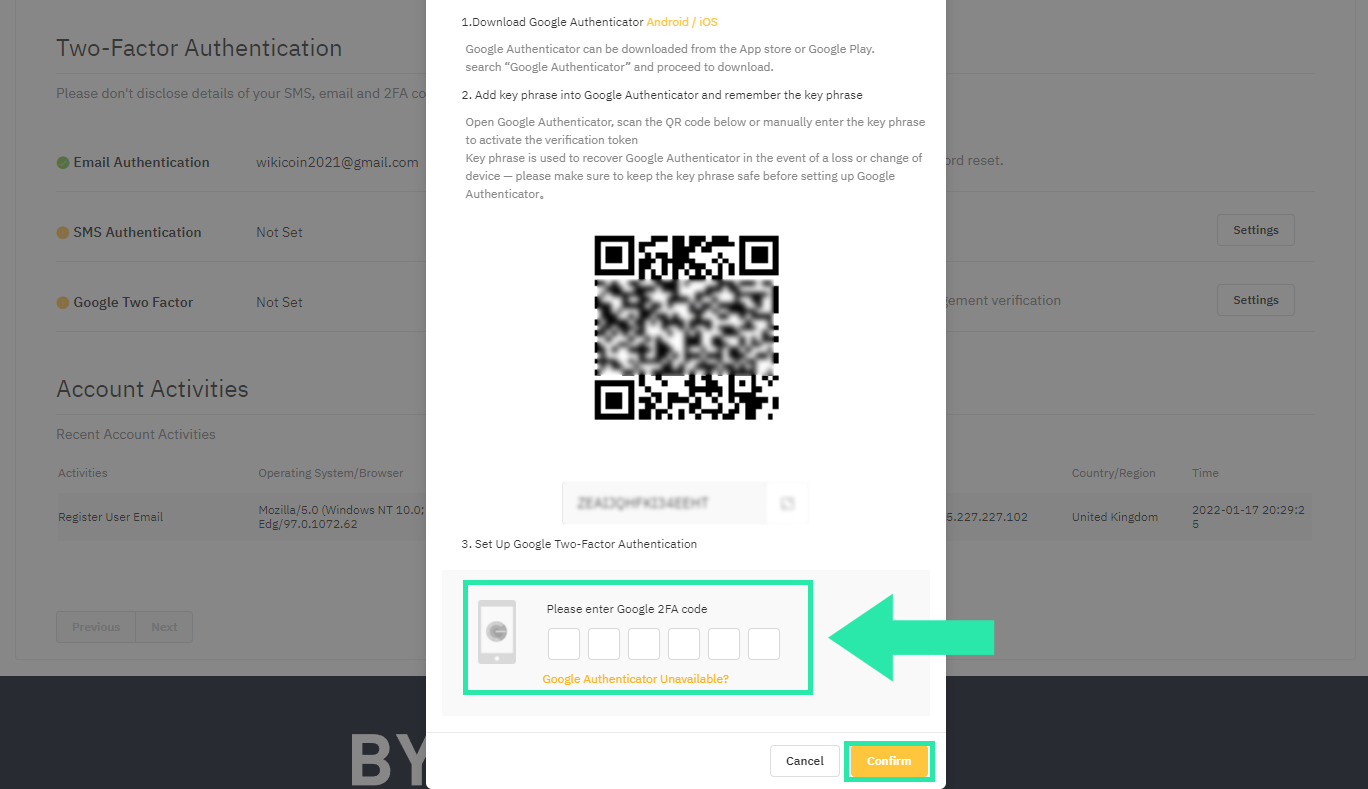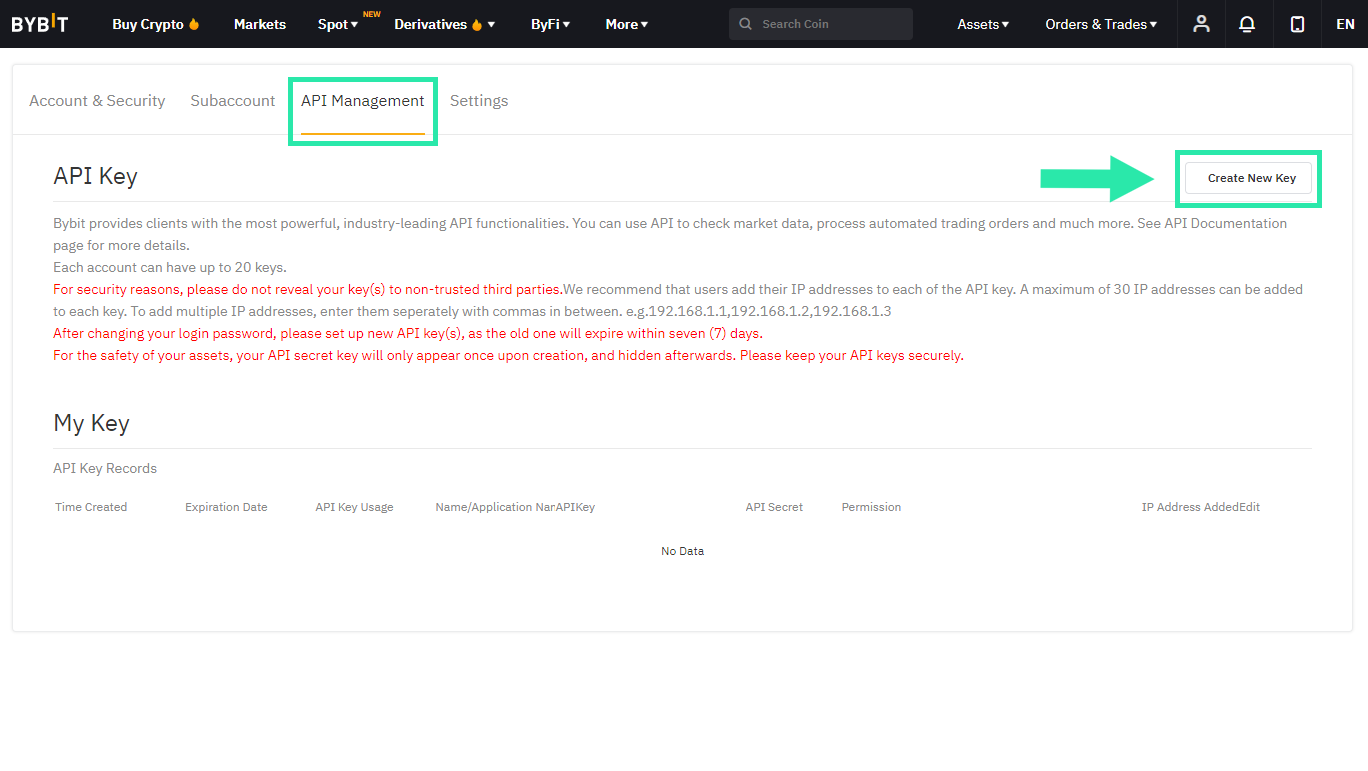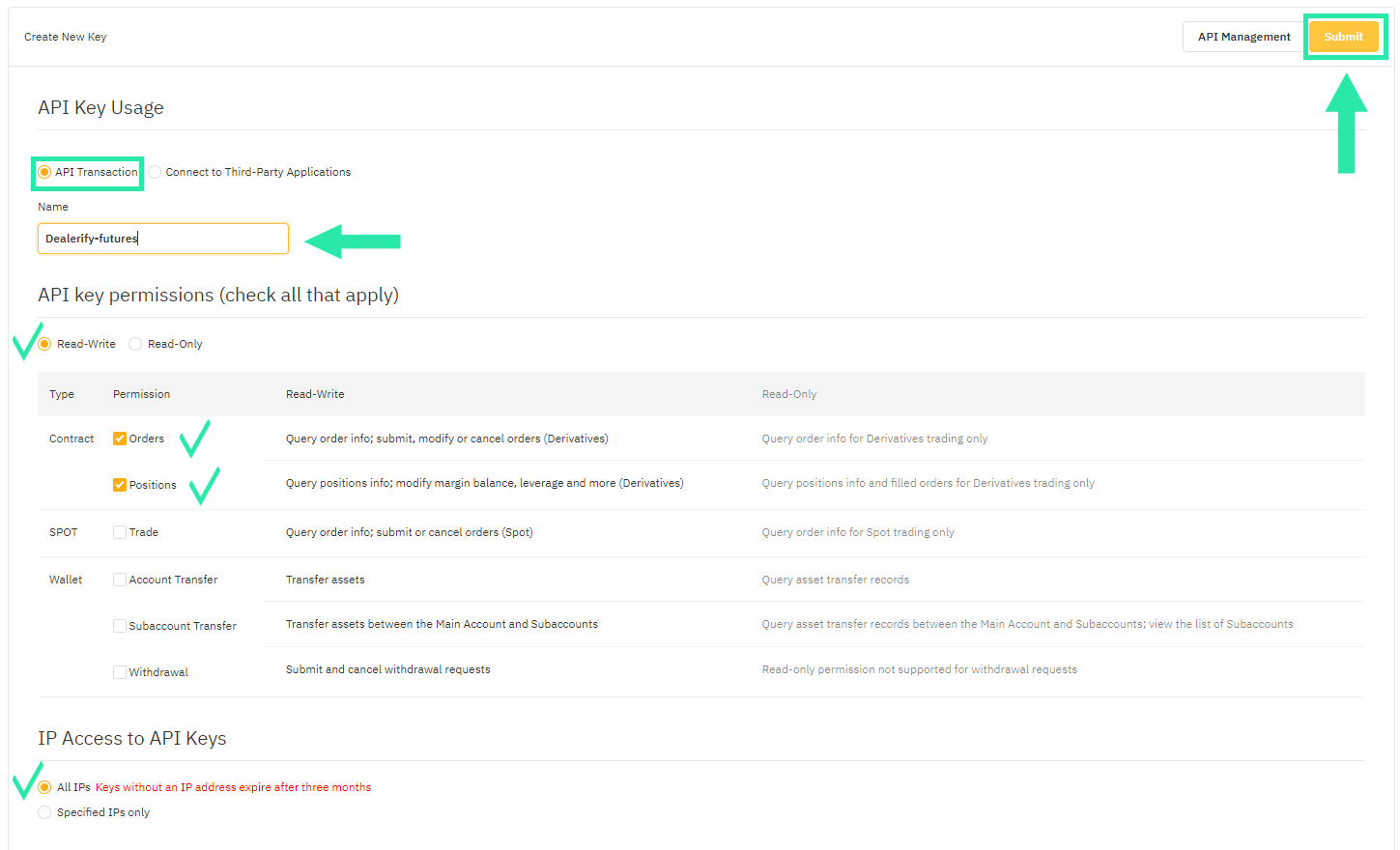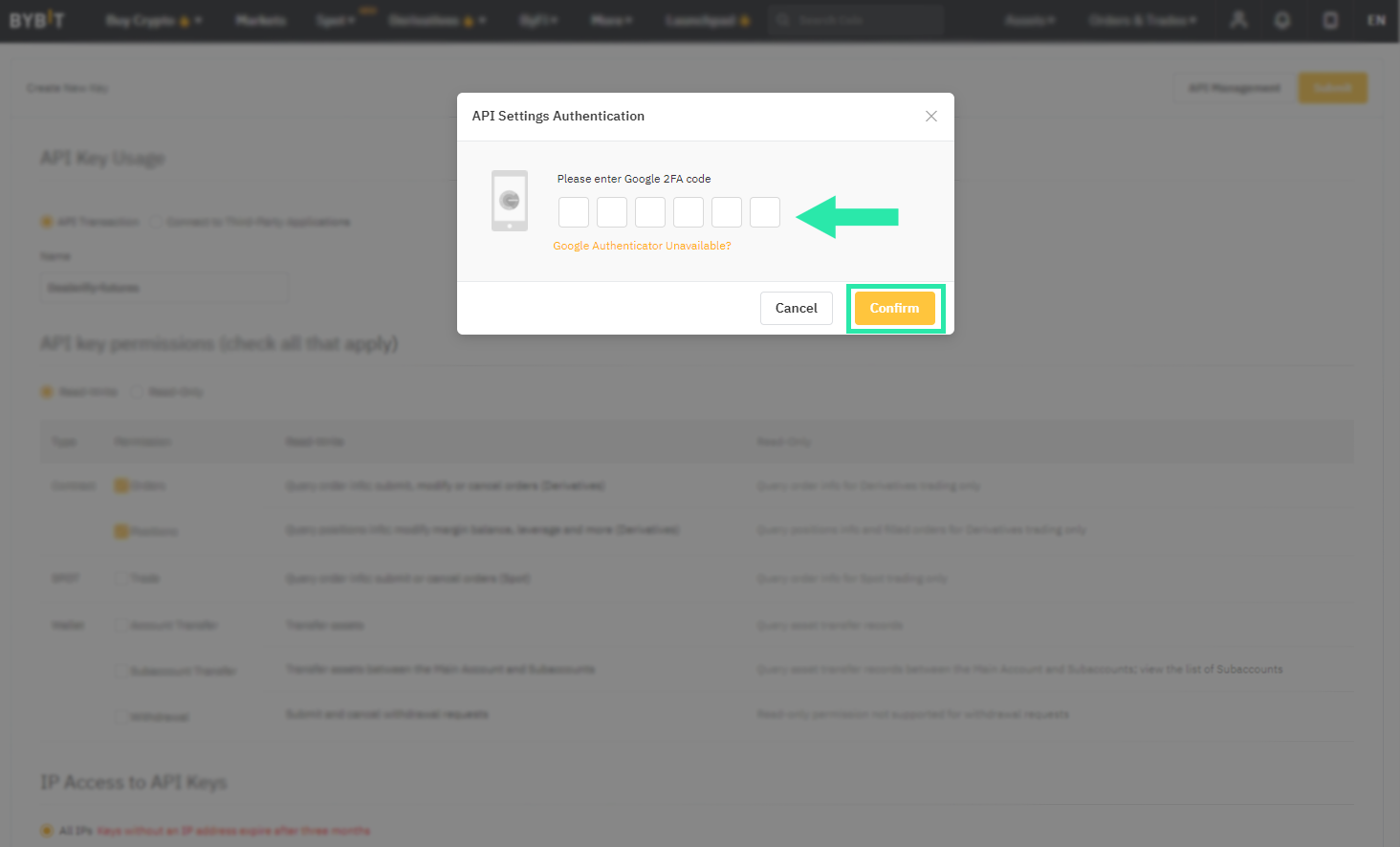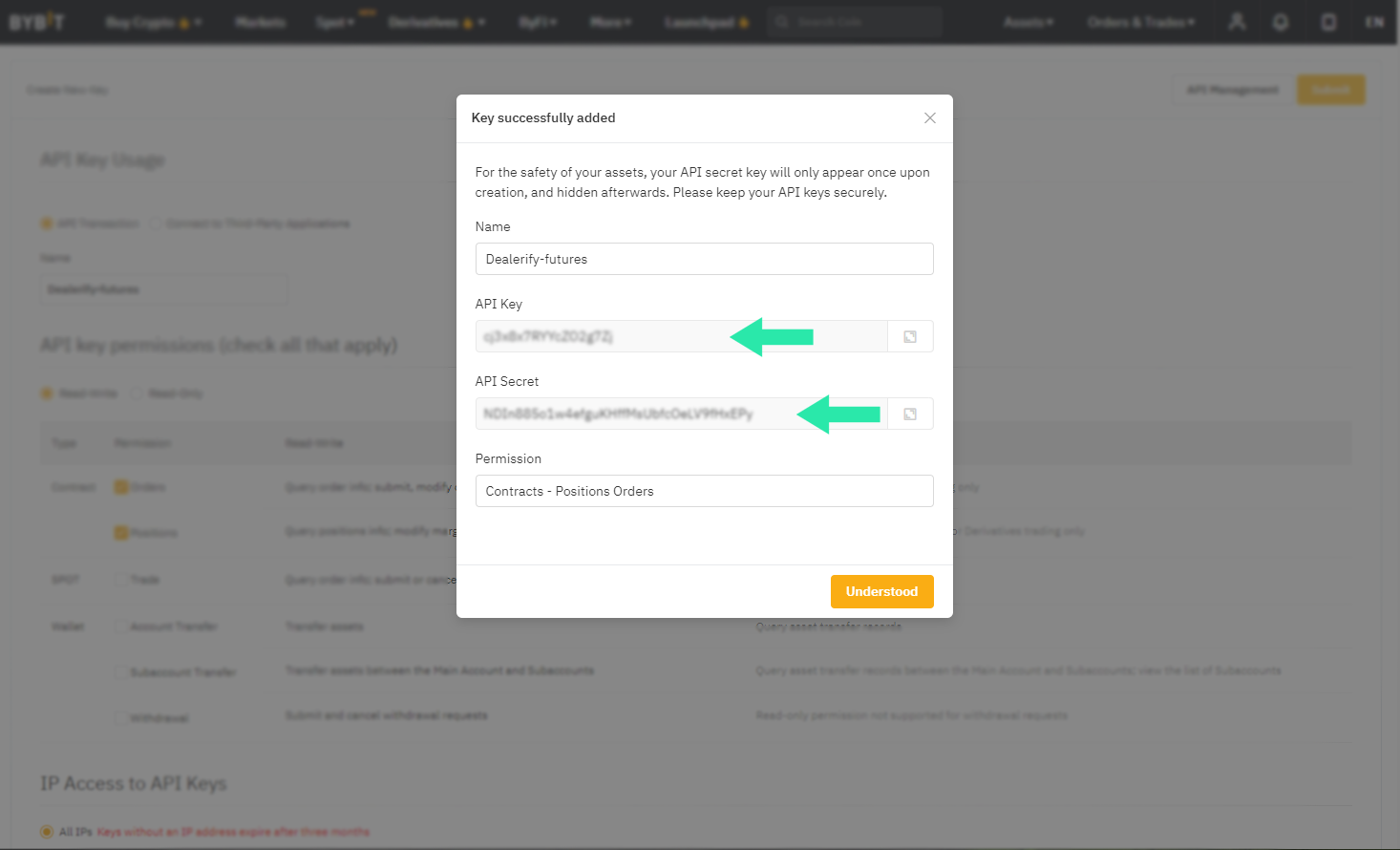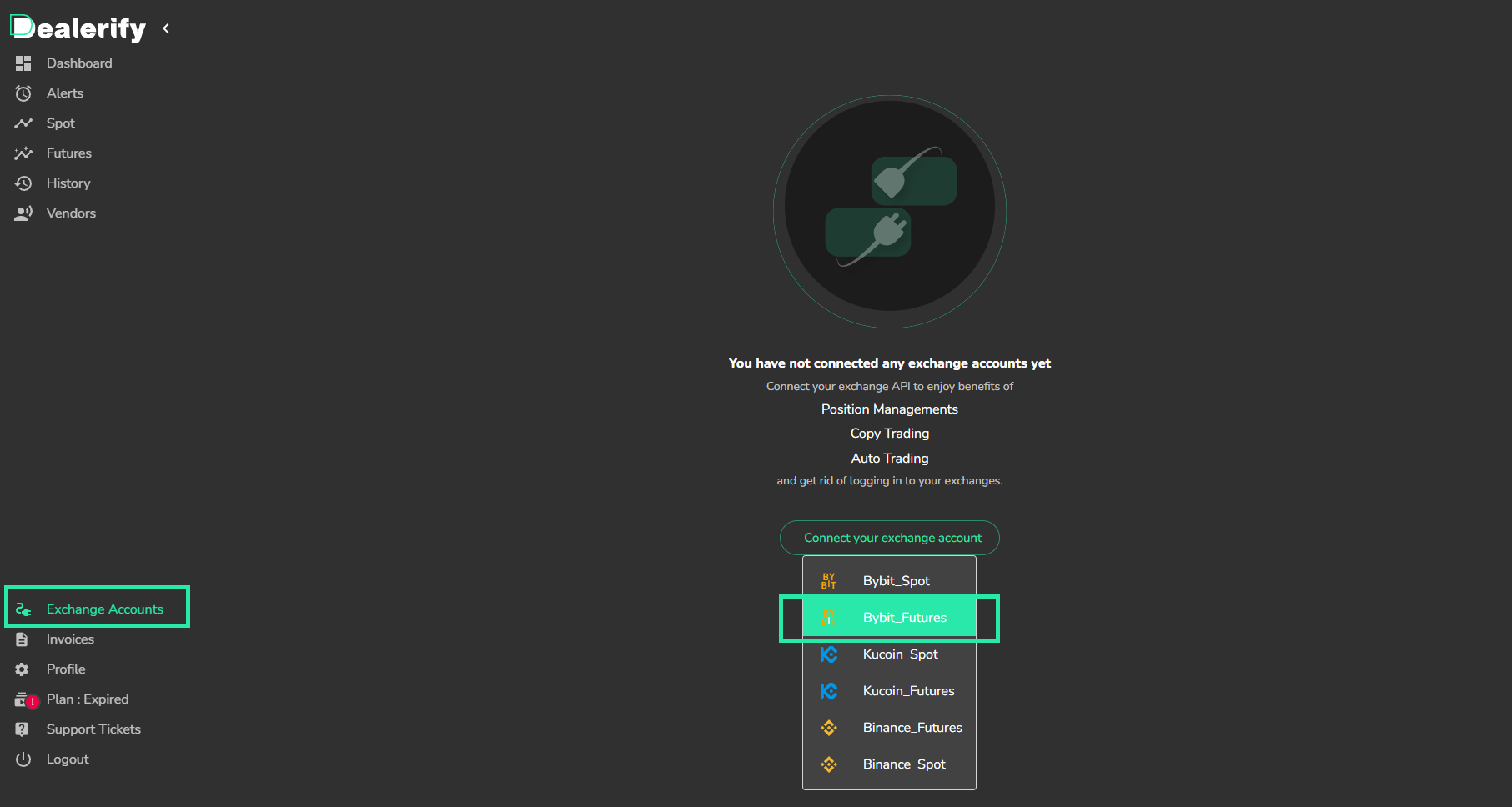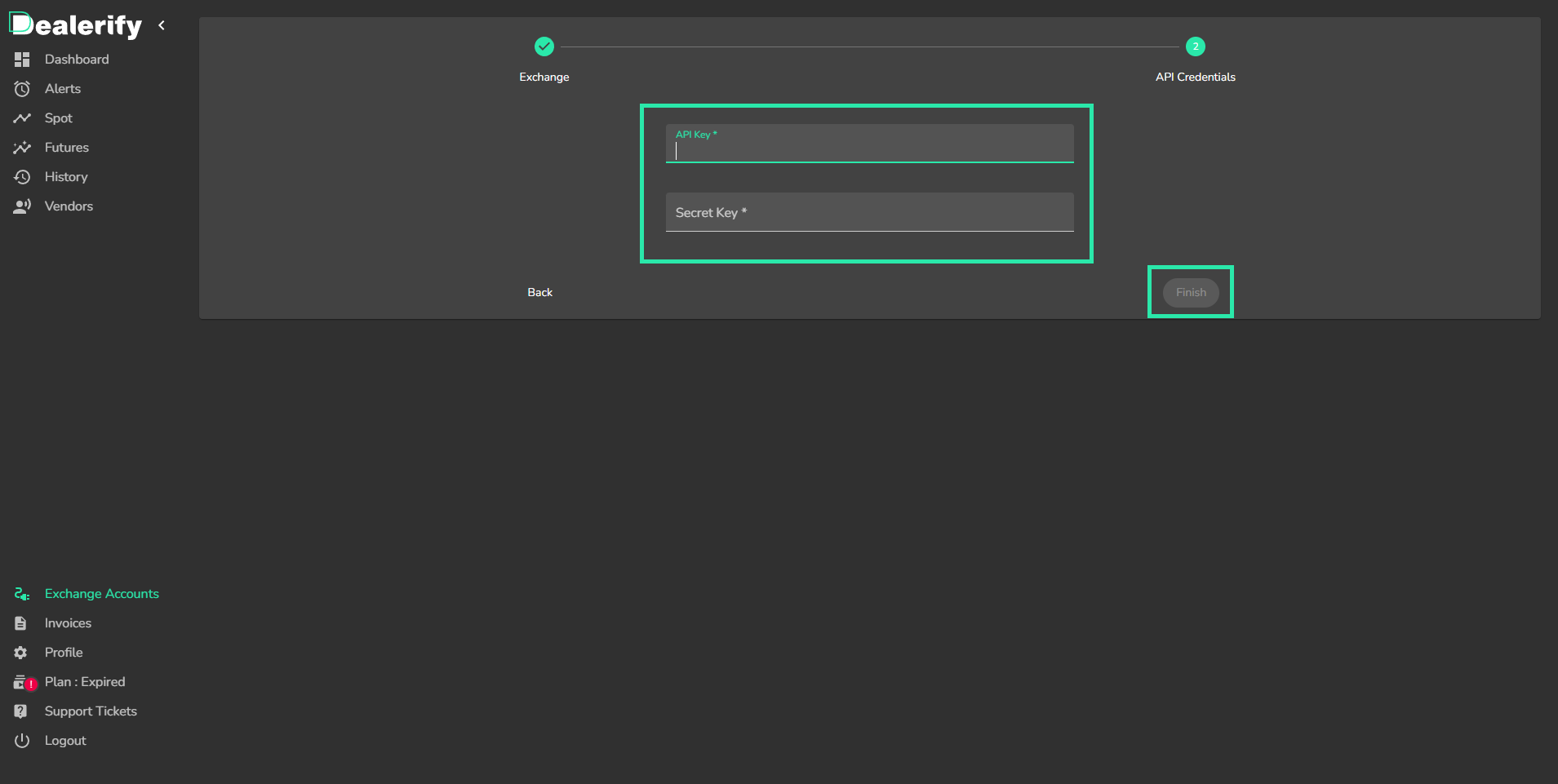How to connect your Bybit-Futures Account to Dealerify?
In this part we guide you to learn how can get your Bybit Futures account API keys and add them to Dealerify.
STEP 4
Now click on “send verification code” and enter the code that was received to your email address and confirm it.
GO nowSTEP 5
Scan the QR code shown on the screen via your google authenticator App. Now your Bybit account is set on your mobile and you can use the Two- Factor Authentication.
GO nowSTEP 9
Your API create successfully. Be sure to save that code before closing this window. You must add them to your Dealerify account.
GO nowSTEP 10
Now go to your Dealerify account, and go to Exchange accounts section: Click on create icon and select Bybit-Futures.
GO nowSTEP 11
Select Bybit-Futures from the list and paste your API Key and Secret Key.
Now your Futures account connected to Dealerify.